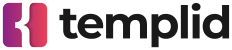Getting started
API reference
Templates
Webhook links
How to create a webhook link
You can manage all your webhook links in your account's dashboard.
Before you can create a webhook link, you need to have at least one email template and SMTP integration.
To create a webhook link, you need to follow these steps:
- Go to the Webhook links section.
-
Click the Create webhook link button.
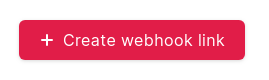
-
Enter your webhook link name. This name will be visible only to you on your dashboard.
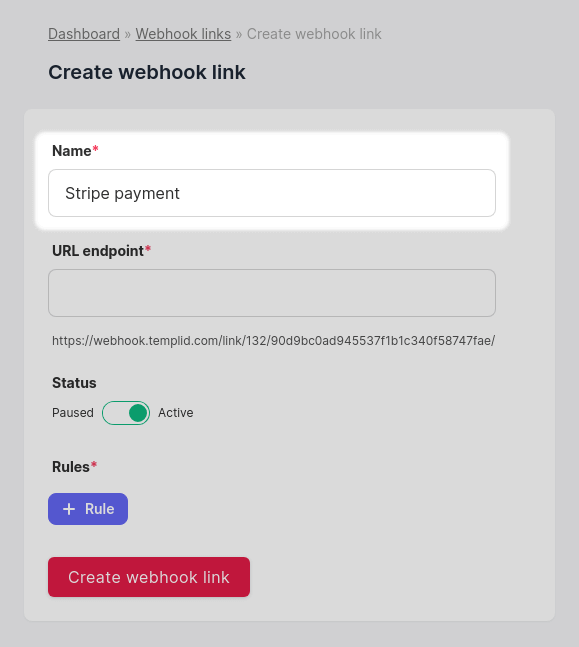
-
Enter the endpoint for your webhook link. This is the URL where the third-party service will send the data.
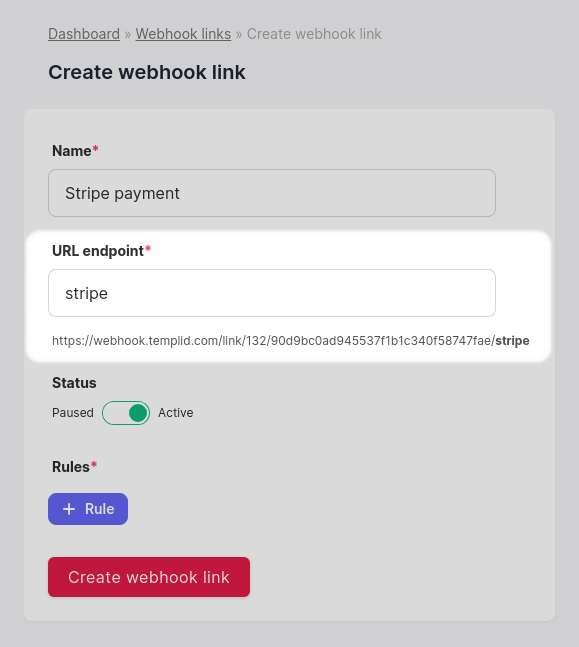
-
Toggle the Status switch to enable or disable the webhook link.
This allows you to pause the webhook link without deleting it.
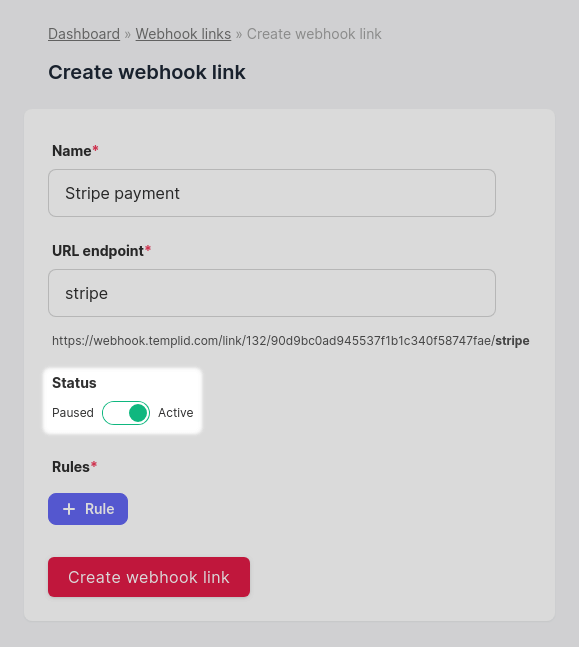
-
You have to add at least one rule to the webhook link.
Read more about the rules.
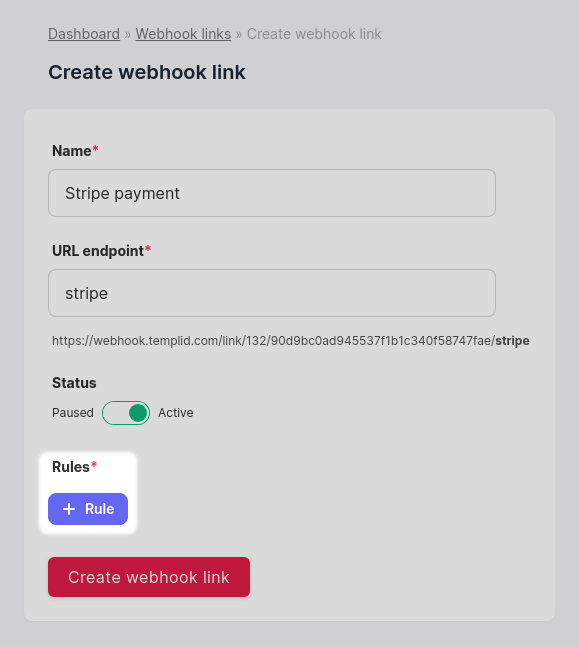
-
After you click on the + Rule button, you will see the rule box.
Enter the rule name, this can be anything you want.
And click on the Edit button.
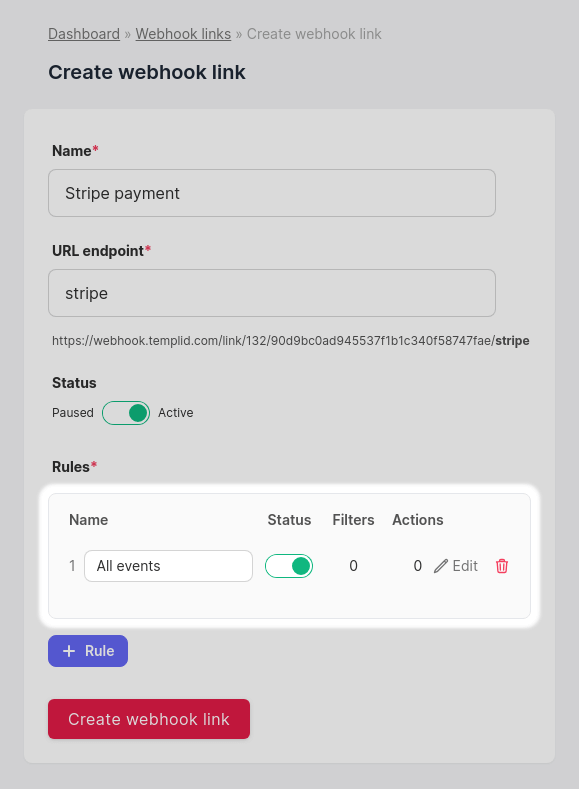
-
In the rule window, you can add filters and actions.
For this example, we will leave the filters empty.
Filters are powerful tools that allow you to filter incoming data.
You can read about filters in the documentation.
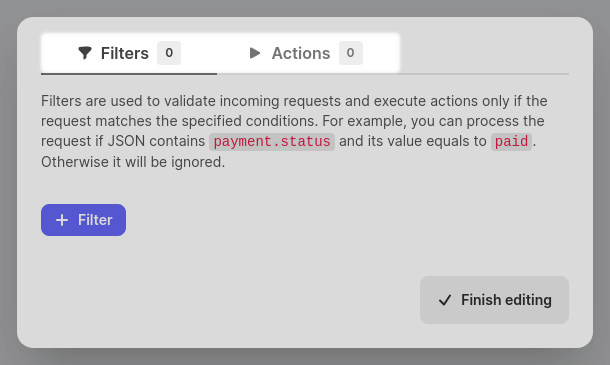
-
Click the Actions tab, then click the + Action button.
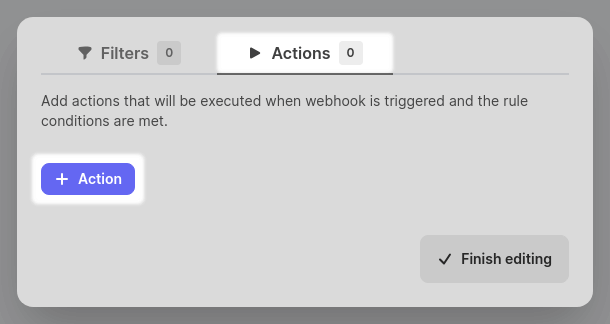
-
In the action settings, select the SMTP integration and the email template you want to send.
Next, specify sender and recipient details. We recommend you to read more about actions.
After all is set, click the Finish editing button.
Before you can create an action, you need to have at least one email template and SMTP integration.
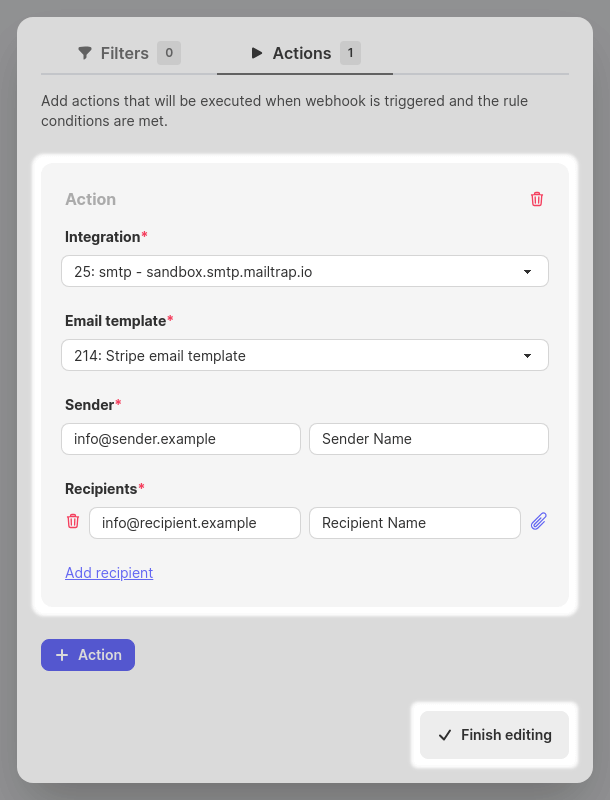
-
Click the Create webhook link button.
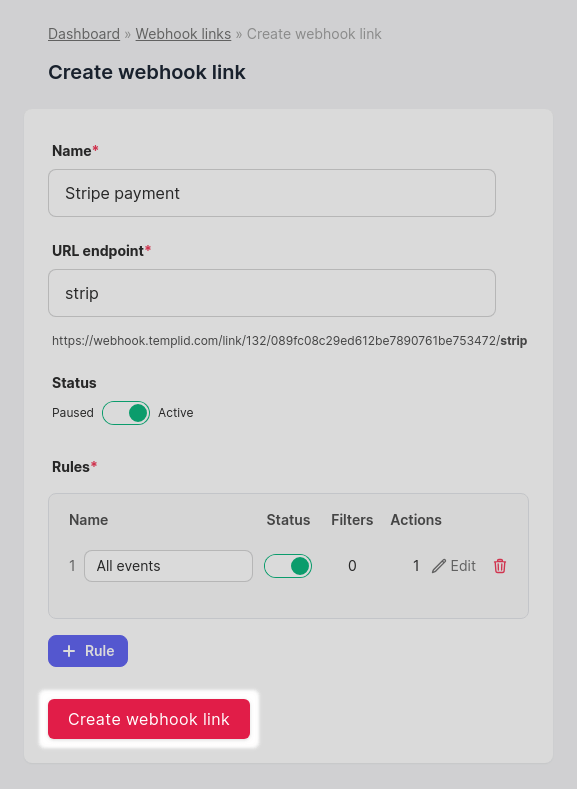
-
In the table, you will see the webhook link you created.
Copy the webhook link endpoint and use it in your third-party service.
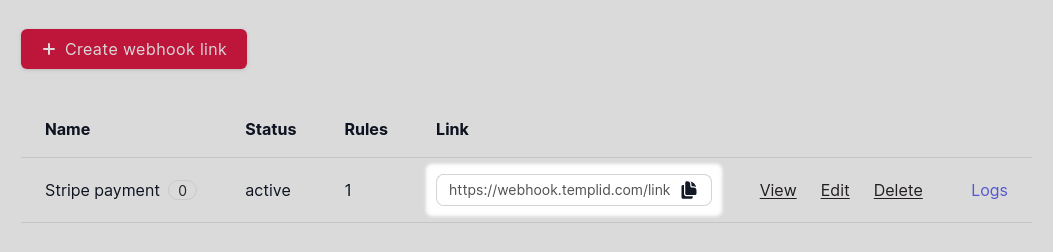
At this point, you have successfully created a webhook link. You can use the webhook link endpoint in your third-party service to send data to Templid.