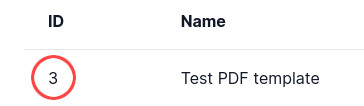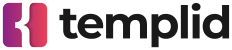Getting started
API reference
Templates
Webhook links
Templates documentation
How to create a PDF template from HTML
All the PDF templates are generated from HTML. Follow the steps below to create a PDF template in Templid.
- Go to your dashboard
-
On the left-side menu, click Templates
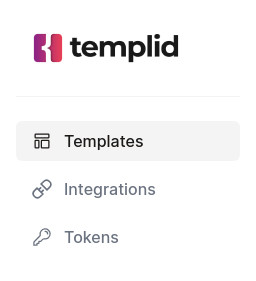
-
Click the Add new template button
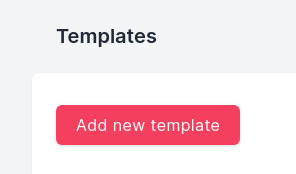
-
Select the PDF template under "Template type"
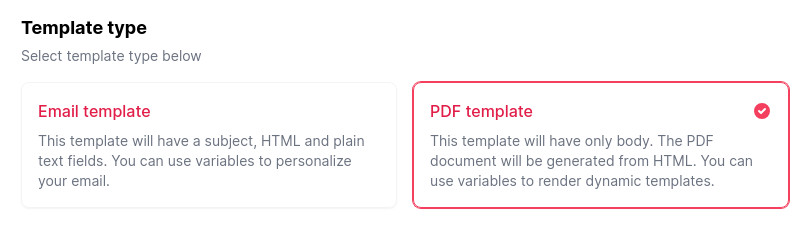
-
Now you need to select Editor type. Here, you have two options:
- Pre-built components - this option lets you create the template with a simple builder. You can learn more about this feature in our blog article on how to build the template with content blocks.
- Custom HTML - this option allows you to design a template using your own HTML code. You can use any HTML and CSS code you want. This gives you more flexibility and full control of your template.
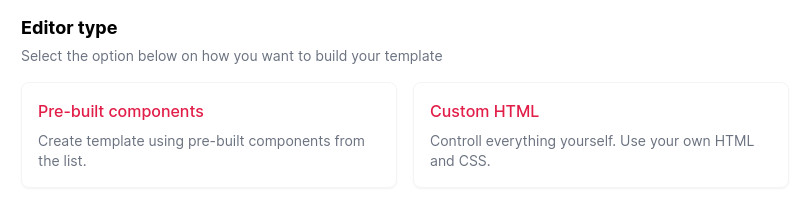
-
For this example, we will select Custom HTML. First, type a name for your template. This name will be visible only to you in your dashboard.
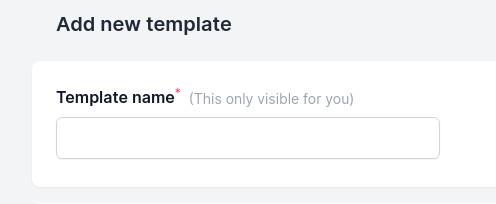
-
Finally, create your template. Feel free to use any HTML and CSS code you prefer.
Also, you can use dynamic variables if needed.
Once your template is prepared, click the Save new template button.
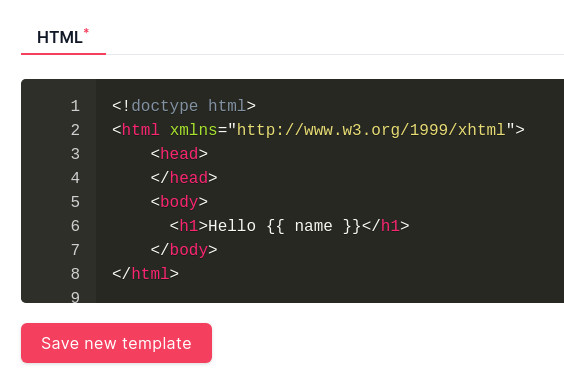
-
In the list of templates, you will find your recently created template.
To render the template with dynamic data, you need to use our API's Render template endpoint.
You can copy the template ID from the list and use it to specify the template in the API URL.