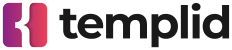Getting started
API reference
Templates
Webhook links
Webhook link filters
Create filters to validate and refine the incoming data. It will validate incoming request data, after the data passes all filters, the rule actions will be executed.
Rules allow for creating multiple filters, offering granular control over incoming data. However, using filters is optional.
Leaving filters empty will cause every request to trigger the actions. This means any data, regardless of its content, will be processed according to the defined actions.
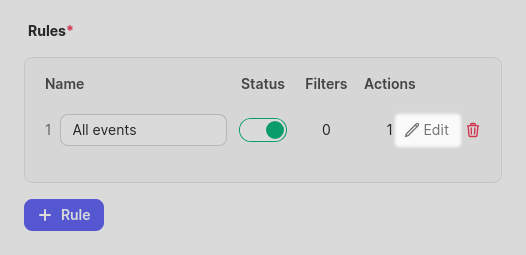
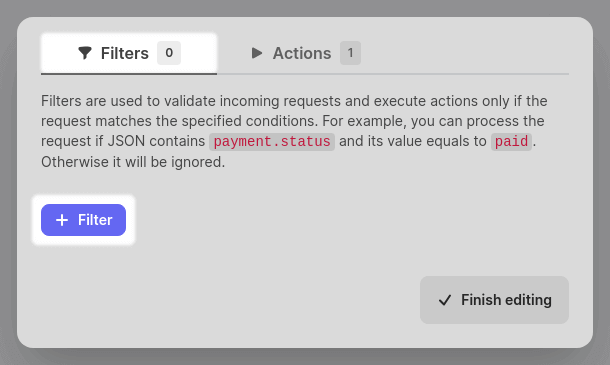
Each filter consists of the following parts:
| Name | Description |
|---|---|
| Key | This is the specific field name of the incoming request that you want to filter on. You can use "dot notation" to target nested elements within objects. |
| Operator | Choose one from the given list. A detailed operator explanation can be found below on this page. |
| Value | The data you want to compare against the incoming request value using the chosen operator. |
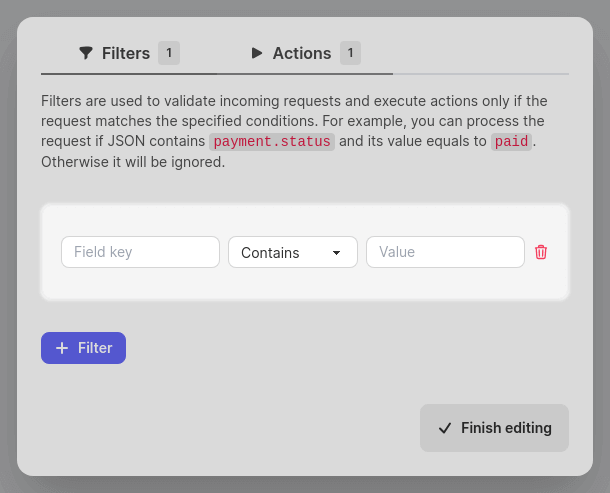
Key targeting
Key targeting with "dot notation" lets you access and filter nested elements within objects.
For example, you can define a key
payment.status
to target status value
inside the payment object:
{
"payment": {
"status": "paid",
"amount": 100,
}
}Filter conditions
Within a rule, all filters act as logical "AND" conditions. Only if every filter condition is satisfied will the rule's actions be executed.
For "OR" logic, consider creating multiple rules, each with its own filter criteria.
Filter operators
The table below provides a list of all available filter operators and their descriptions.
| Name | Description |
|---|---|
| Contains | Matches if the incoming data field's value includes the specified text anywhere within it |
| Equals | Matches if the incoming data field's value is exactly the same as the specified value |
| Greater than | Matches if the incoming data field's value is higher than the specified value |
| Less than | Matches if the incoming data field's value is lower than the specified value |
| Is null | Matches if the incoming data field's value is null. You don't need to specify the value for this operator |
| Not null | Matches if the incoming data field's value is NOT null. You don't need to specify the value for this operator |